If you need to know how to change the email on an Xbox account, then the good news is that it’s easier than you think. You don’t need to navigate the menus of your Xbox Series X or Xbox Series S. Instead, it’s a matter of logging into the Microsoft website associated with your Xbox account and quickly making the change.
There are many reasons why you would want to do this. Perhaps the email address you’re currently using is becoming far too clogged up with spam, or you’ve simply decided that you don’t want to use it any more. You may also find that you just don’t have access to your email address any more or that it’s been compromised.
One thing to point out, though, is that any changes you make will have wider effects. You’re not just altering the email address for your Xbox account, you’re doing so for your Microsoft account as a whole. There are also warnings for anyone who uses an Outlook, Live or Hotmail address. We cover those below, just as we reach that particular step. So let’s look at how to change the email on an Xbox account.
How to change the email on an Xbox account
1. Go to account.microsoft.com/account (opens in new tab) in a browser and click Sign In.
(Image credit: Future)
2. Enter your login credentials for the Microsoft account associated with your Xbox and click Sign in.
(Image credit: Future)
3. Select Your Info at the top of the Account page.
(Image credit: Future)
4. Look for the box called Account Info and click on Edit account info.
(Image credit: Future)
5. You will need to add a new account alias so click Add email address.
(Image credit: Future)
6. Create a new email address or add an existing email address. If you are happy that this should be your new account login information, click Add alias.
(Image credit: Future)
7. Select Make Primary next to the newly added email address.
(Image credit: Future)
You have now effectively changed the email address on your Xbox account. However, this is one more step you can take if you’d like to remove the email address from your account completely and permanently. This might be desirable if the email account is compromised, for example.
8. We’re going to remove the old address from your Microsoft account. But proceed with caution: if this email address ends in @outlook.com, @live.com or @hotmail.com then selecting Remove actually wipes the email address from Microsoft’s systems and you will not be able to make use of it again. Repeat: it deletes the email address.
So, with that in mind, think carefully before you follow this next step, which is to click Remove next to your old address. You will be warned of the consequences anyway and will have to click Remove to confirm.
(Image credit: Future)